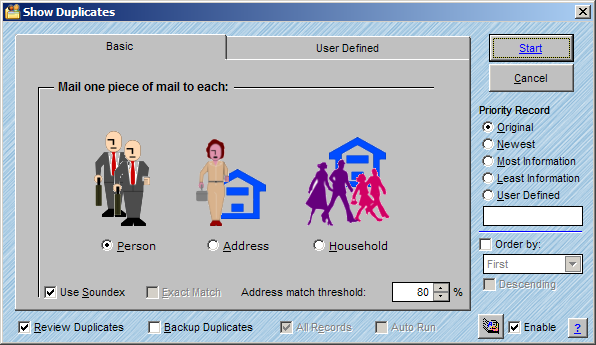
Basic duplicate detection provides three options to facilitate duplicate detection: Person, Address, or Household. Each of the methods uses pre-assigned fields when creating a match. Follow the instructions in the Duplicate Detection topic to set up the main Duplicate Detection window and check the boxes that apply to you in the Basic section as described below:
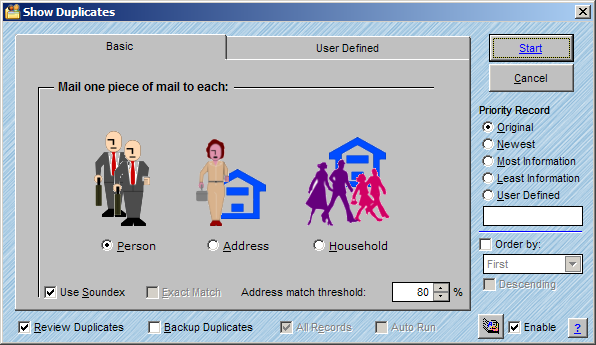
By Person
Compares the data in the fields FIRST, LAST, ADDRESS, and ZIP. It is highly recommended that the first and last name data either be stored in the fields FIRST and LAST or that you use the Auto Map feature to map your name data to these fields. You will also get better results from your duplicate detection if you Parse the name in advance.
By Address
Compares the data in the fields COMPANY, ADDRESS and ZIP. If the company name is blank it is ignored. Select this option if you want only one record for each unique address or company/address in your database.
By Household
Compares the data in the fields LAST, ADDRESS and ZIP to determine if there are two people with the same last name at the same address in the list.
Use Soundex
Uses a unique algorithm to compare names that sound similar. For instance, Carrie and Cary.
Exact Match
Will only detect duplicates that match exactly in each field.
Address Match Threshold
Adjusts the percentage of characters in the ADDRESS field that the program will use to detect duplicates by searching the field from left to right. You may choose to adjust the Address Match Threshold if you are mailing to apartment complexes where all of the addresses are the same except for the apartment number.
Priority Record
Setting the Priority Record allows you to specify which record you would like to keep when duplicates are found. Here are the different options available.
Original - Keeps the record closest to the top of the list
Newest - Keeps the record closest to the bottom of the list.
Most Information - Keeps the record with data in the most fields.
Least Information - Keeps the record with the least amount of data in the table.
User Defined - Allows you to create a custom FoxPro expression to determine the priority record. You can contact our technical support department for information on expressions you can build.
Review Duplicates
Checking the Review Duplicates window displays the Duplicate Records window after searching. See Reviewing Duplicates for more information.
Backup Duplicates
Automatically creates a backup of the duplicate records that are flagged for deletion.
All Records
Runs the duplicate query on all records in the list. This will be grayed out unless you have an active selection showing when beginning the duplicate process.
Auto Run
When scripting, you can set the duplicate detection window to automatically process without intervention. This will be grayed out unless in a script editor.
Dictionary ![]()
Enabling the dictionary allows you to find aliases within the file as matches. "Michael" would be found as a match for "Mike", for example.