![]()
TIP!
We recommend that you Validate the records before Duplicate Detection. If your list is Validated before Duplicate Detection, the address will be standardized, providing more accurate detection.
The AccuZIP6 Show Duplicates window offers Basic duplicate detection and User Defined duplicate detection. The Basic duplicate detection process finds duplicates by matching specific predefined fields in the database. The User Defined duplicate detection feature allows you to control the method of duplicate detection. Either way, AccuZIP6’s patented duplicate detection algorithm offers advanced features for you to choose from, such as Soundex and Exact Match. When duplicates are detected, they are tagged for deletion and dimmed in List View. Once detection is complete, you can review each duplicate, save them to disk to review later, or permanently remove them from the list by Packing the Database.
|
TIP! |
We recommend that you Validate the records before Duplicate Detection. If your list is Validated before Duplicate Detection, the address will be standardized, providing more accurate detection. |
From the Select menu, choose Show Duplicates or click the Show Duplicates button from the main toolbar.
The Show Duplicates window will appear.
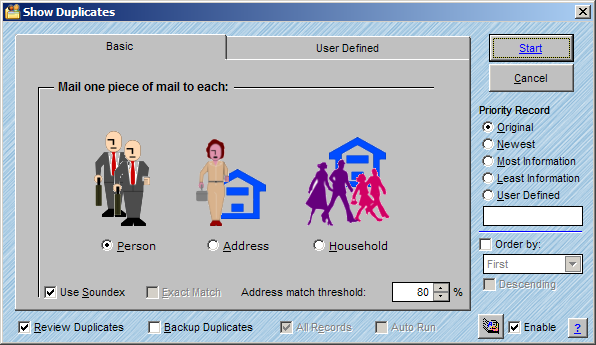
Select either the Basic method or the User Defined tab to detect duplicates.
See these individual topics for full instructions on each.
Check the desired check boxes in Show Duplicates window as explained below:
Review Duplicates
* Displays an independent Duplicate Records database on screen for you to review after duplicate detection is completed. See Reviewing Duplicates for more information.
Backup Duplicates
* Creates an AccuZIP6 Database in the same directory as your main database that will store the duplicate records. The file name will include the name of your main database, the date, and the time that the Duplicate Records file was created.
|
TIP! |
You cannot update the main database from the back up Duplicate Records file. If you do not check Review Duplicates, the main database is updated automatically when you press Start. When you check Review Duplicates, you must update the main database from the toolbar icon during the review process. |
All Records
* If you have a selection of records on the screen prior to choosing Show Duplicates from the Select menu, the All Records check box will be available for you to check. If you are already showing all of the records prior to choosing Show Duplicates from the Select menu, the All Records check box will be dimmed.
Auto Run
* Auto Run is for Scripting and will only be available if you are running a script.
The A.K.A. Dictionary - Enable
* The A.K.A. Dictionary includes common match code references that aid in duplicate detection. For example, Bob matched with Robert. For instructions on adding or changing the A.K.A. Dictionary see A.K.A. Dictionary.
Select the Priority Record that you want to keep after duplicate detection as described below:
Original
* Keeps the original/oldest record in the list. The program determines this from the record number.
Newest
* Keeps the newest record in the list. The program determines this from the record number.
Most Information
* Keeps the record with the most information. The program determines this by adding up the total characters in all the fields in the database combined.
Least Information
* Keeps the record with the least information. The program determines this by adding up the total characters in all of the fields in the database combined.
User Defined
* Allows you to enter a FoxPro expression to define the Priority record. For example, if you would like to keep the record that has an account number in your field named ACCT, your expression would be; !empty(acct). See Commonly Used Expressions for more information on writing Expressions.
Order By:
* Allows you to select a field that you would like to use to determine which record is kept. For example, you could use a DATE type field that included information about when the record was last modified. You could choose to keep the oldest modification by checking Descending or the newest modification by not checking Descending. This would only work if you also chose the Original or Newest radio buttons accordingly.
Click Start.