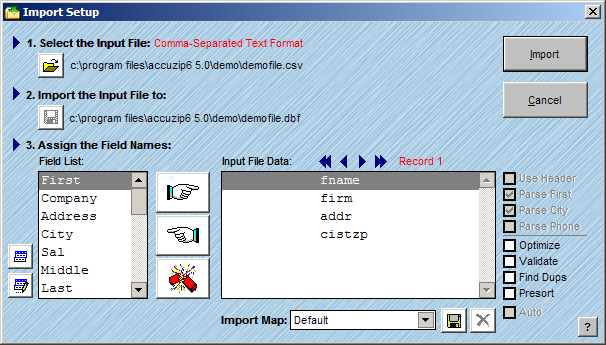
The Import feature in AccuZIP6 adds records from a file to the current active database. This feature is most commonly used to combine two or more lists, or to import a file into a blank template that has been created. The import feature can convert files from many popular file formats. See File Types for a list of supported file formats.
Follow the steps below to Import a file into an existing AccuZIP6 Database.
From the File menu, choose Import or click on the Import button in the main toolbar.
The Import Setup window will appear.
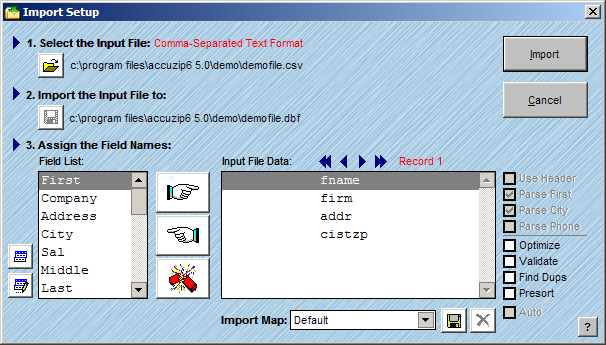
Click the Open button located under Select the Input File.
An Open dialog box will appear.
In the Open dialog box, browse the hard disk and locate the desired file. Select the file and click OK.
AccuZIP6 will take a moment to determine the file type. Once this process is finished, AccuZIP6 will display the file type information and the location of the file.
|
TIP! |
If the file is determined to be a Fixed Length Text format, a Fixed Length Setup window will appear. See Opening Fixed Length Text Formats for complete instructions. If the file is determined to be a Label format, a Label Format Setup window will appear. See Opening Label Format Files for complete instructions. |
See Mapping the Fields for instructions on matching the fields in the existing database to the file that you are importing.
Only mapped fields will be imported.
Click Import.
|
TIP! |
For information on the check boxes in the Import Setup window, see Import Options. |