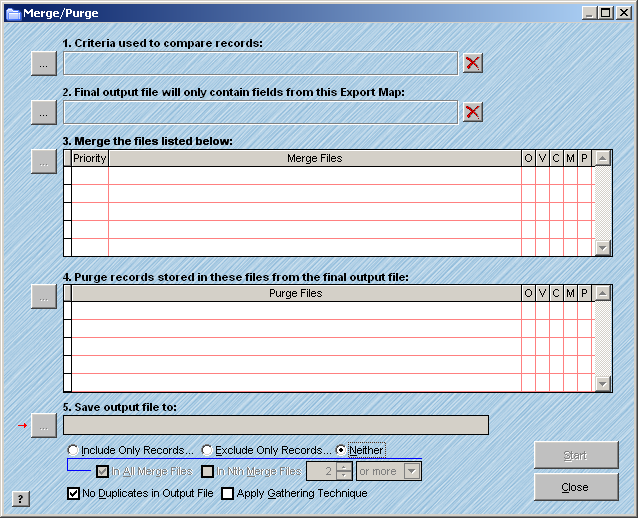
The Merge/Purge feature is a list comparison tool that allows you to combine and extract data from multiple files. Merge/Purge is frequently used to compare one database to a "suppression", or "do not mail" file, thereby creating an output file with records found in the suppression file omitted. This is just a simple Merge/Purge scenario. A more complex Merge/Purge operation might combine several lists, and use several other lists to perform the purge, while gathering data from fields in each file...and only outputting records that are in several merge files.
As you may have noticed from working in AccuZIP6, to maintain consistency, the program accesses features that are already in place to perform similar functions. For example, in the Merge/Purge feature, the Duplicate Detection feature is used to create a match code. Another familiar feature used in Merge/Purge is the Open Setup window that allows you to open files for processing. In the Merge/Purge window, you can open many different file types for processing. Other features can be performed during Merge/Purge, such as Validating Records, Optimizing the Database, Command Statements and Mapping the fields to the output file. You can access these other features with check boxes in the Merge Files and Purge Files areas of the Merge/Purge window.
When a Merge/Purge is performed you can control the final output by using tools like the Gathering Technique. The Gathering Technique will gather data from each merge list and include it in the resulting output file. For example, if one of the Merge files did not have a phone number, and another one of the Merge files did, the data from the other merge file would be gathered to be included in the output file. You can even determine how large that you desire the export file to be, by including only records in an Nth number of the files, using Nth Select.
Merge/Purge is an excellent tool for managing data contained in several lists. There is no limit to the amount of merge files or purge files you can use in the Merge/Purge process. If you are not sure if the Merge/Purge feature will help you with a data manipulation project, please contact one of our Technical Support Options for assistance. Otherwise, follow the steps below:
From the Select menu, choose Merge/Purge. The Merge/Purge window will appear:
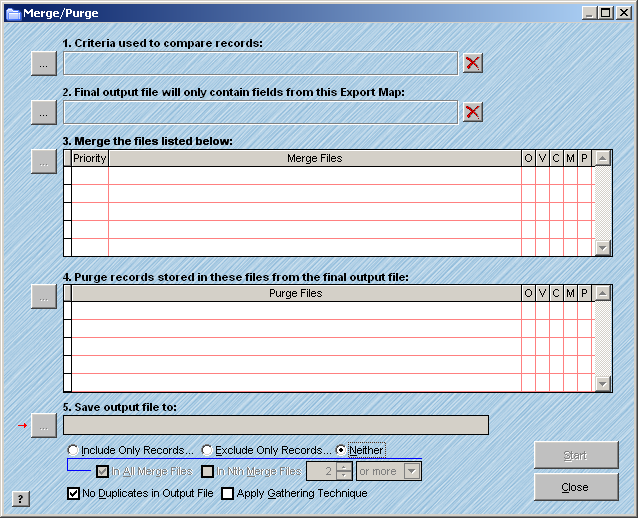
Click on the Match Code Setup button
The Match Code sets the criteria used to eliminate the records in the purge file from the records in the merge file. The Match Code Setup window is almost identical to the Duplicate Detection window. Refer to the Duplicate Detection topic for full instructions on creating a Match Code.
If you use the User Defined Match Code Setup, save your settings by clicking on the save button for future use (if desired).
When you have completed creating a Match Code, click Save in the Match Code Setup window.
Click on the Export Setup button.
In the Export Setup choose the fields you would like to appear in the final output file once the Merge/Purge is complete.
The Export Setup window used in the Merge/Purge feature is identical to the window used to export data from the program. For full instructions on using the Export Setup window refer to the Exporting Data topic.
Note: If you do not find a field name in the list of available fields in the Export Setup window, you can edit the field list in the Properties of the program by changing the Default Field Names and Attributes used in a New Database. See the topic Fields Properties to learn more.
When you have completed the Export Setup, save it by clicking on the . button next to Export Maps.
You must save the Export Map in order for the program to create the output file correctly during the Merge/Purge process.
Now that the Match Code and the Export Setup are defined, you are ready to open the files that you want to use in the Merge/Purge process. First you will open the Merge file(s) and then, the Purge file(s). Lets continue.
8. Click on the Open Merge File button.
An Open dialog box will appear.
9. In the Open dialog box, browse the hard disk and locate the desired file. Select the file and click OK.
The Merge/Purge Open Setup window will appear. This window is almost identical to the Open Setup window used to open lists in AccuZIP6. Refer to Opening a List for full instructions.
10. After you have completed the steps in the Merge/Purge Open Setup window, click Save.
11. To add more Merge Files, repeat steps 8 through 10.
12. If you have more than one Merge file, check the Priority of each file and adjust it as needed in the Priority field box.
13. If you would like the files to be Optimized, Validated, Mapped to specific fields in the output file or manipulated with a Command statement, check the appropriate boxes on the Merge file line. See these specific topics for more information on what these processes do.
14. If you have a file or files that contain records that you want to Purge from the Merge file(s), click on the Open Purge File button.
An Open dialog box will appear.
15. In the Open dialog box, browse the hard disk and locate the desired file. Select the file and click OK.
The Merge/Purge Open Setup window will appear. This window is almost identical to the Open Setup window used to open lists in AccuZIP6. Refer to Opening a List for full instructions.
16. After you have completed the steps in the Merge/Purge Open Setup window, click Save.
17. To add more Purge files, repeat steps 14 through 16.
18. Click on the Save Output File button and in the Save As dialog box, choose a name and a directory for the output file and click Save.
19. Check the radio buttons and check boxes at the bottom of the Merge/Purge window as explained below:
¤ Include Only Records
þ In All Merge Files
The output file will include ONLY records that appear in EVERY Merge File. This means if you have four files in the Merge File list, the record, based on the match, would have to appear in EVERY merge file listed. Any records that do not appear in every Merge File will not exist in the final output file.
þ In Nth Merge Files
The output file will include ONLY records that appear in Nth number of Merge Files. This means if you have four files in the Merge Files list, the record, based on the match code, would have to appear in Nth files to be included in the final output file. Any records that do not appear in Nth files will not be in the final output file. The user can select Nth or More, Nth or Less, or Exactly Nth records.
¤ Exclude Only Records
þ In All Merge Files
The output file will exclude ONLY records that appear in EVERY Merge File. This means if you have four files in the Merge Files list, the record, based on the match code, would have to appear in EVERY Merge file listed. Any records that appear in EVERY file will NOT be in the final output file.
þ In Nth Merge Files
The output file excludes ONLY records that appear in Nth number of Merge files. This means if you have four files in the Merge Files list, the record, based on the match code, would have to appear in Nth files to be excluded from the final output file. Any records that do not appear in Nth files will be in the final output file. The user can select Nth or More, Nth or Less, or Exactly Nth records.
¤ Neither
This option ignores how many times a record occurs, based on the Match Code, in the total files listed. All records will be merged together from every file in the Merge Files list, unless the option "No Duplicates in Output" is applied.
þ No Duplicates in Output file
If checked, there will be NO DUPLICATES, based on the Match Code, in the final output file. If unchecked, no duplicates will be removed and 100% of the qualifying records in the Merge Files will be included in the final output file. This option is processed after the Include/Exclude Only Records options are processed.
þ Apply Gathering Technique
If checked, the program will automatically gather information from all other matching records and include it in the priority record in the final output file. For example, if the priority record is missing a phone number, and a phone number is found in a matching record, the phone number from the matching record will be placed into the priority record forming one complete record on the output. If the Priority record already contains a phone number than it will not be replaced or changed to a matched record. The fields must exist in the final output file for the data to be gathered. In the above example, the final output file would have to have a phone field.
|
TIP! |
AccuZIP tips |