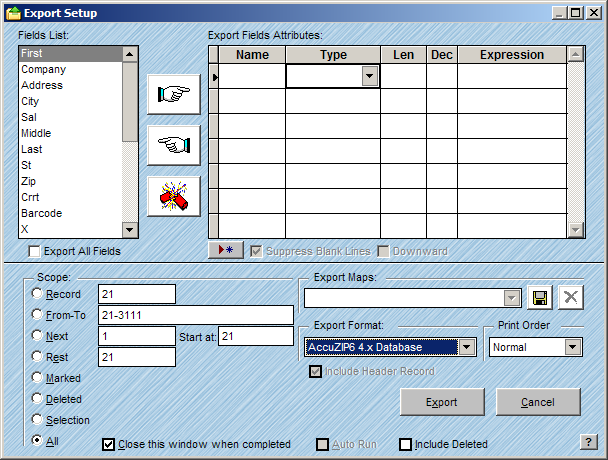
Creating a presorted output file in AccuZIP6 5.0 for use in other programs is very simple. First, presort the file and click on Print Labels.
In the Print Settings window, change the "Output" pull-down menu in the upper left corner from Label Format to Disk File.
Click Continue, and you'll see the Export Setup window:
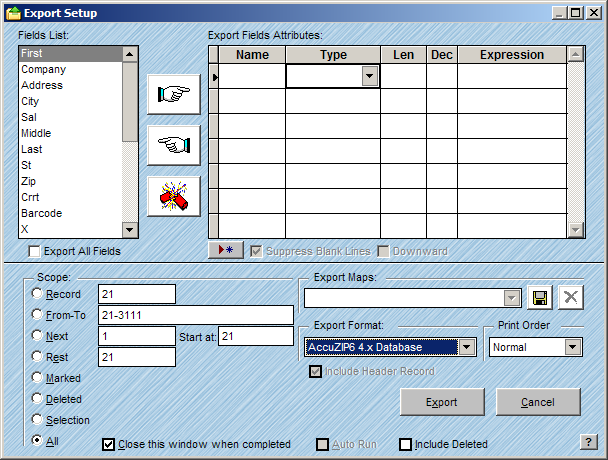
The main difference between this method and the method shown in a prior topic, Exporting the Data, is that getting to this window through the Print Presort window will allow you to export presorted fields like Endorse, Cont_id (tray number), Gpb_id (bundle number), and sequence. If those fields do not exist in your field list when exporting, then it's most likely because you used File>Export instead of the Print Labels button from the Print Presort window to arrive at the Export Setup.
Select the fields that you want to export by double-clicking in the Field List or click on the field and use the pointing finger buttons to move each field, or, click the Export All Fields check box if desired.
Adjust the field Type and Length as desired.
If you would like to combine fields or separate field components, click into the Expression box and type the desired expression.
You can use Expressions to combine two fields or to rename the fields as you’re exporting. For example, to combine FIRST and LAST name with a space between them and to change the field name to NAME, you would use the Expression:
ALLT(first)+" "+ALLT(last)
Common Expressions
You can use expressions like the one above in the "Expression" column to alter the output content that you generate from AccuZIP6 5.0. In addition to the first and last name, one of the most common is the endorsement line:
A common Endorsement Line expression to output the data and asterisks would be (make sure to increase the "LEN" of the Endorse field to 32 when using this):
PADL(ALLT(endorse),32,"*")
An Endorsement Line expression to include tray and bundle as well would be (increase LEN to 40 to allow the extra digits to print):
PADR(TRANSFORM(VAL(cont_id)+"*"+TRANSFORM(VAL(gpb_id))+PADL(ALLT(endorse),32,"*"),40)
To merge city, state, and zip together on one line:
ALLT(city)+" "+ALLT(st)+" "+ALLT(zip)