How to download and install AccuZIP6 bimonthly updates
Follow the instructions below to download and install the AccuZIP6 bimonthly update.
-
Visit accuzip.com/updates
- Log in with your AccuZIP6 10-digit account number and 5-digit ZIP Code associated with the account
- Select the Pacific, Central, or Eastern region, based on which may be closest to your location (you can choose any of the three, but you may experience faster download speeds by selecting the nearest server to you).
- Note the Username and Password at the top of the page, then click Download

- Enter the Username and Password from the Updates page
- By default, the bimonthly update will download into your Downloads folder. Once the download has finished, browse to your Downloads folder and follow the instructions below:
|
Note: When you launch the installer, you might receive a window titled Windows Protected Your PC.
Click on More Info.
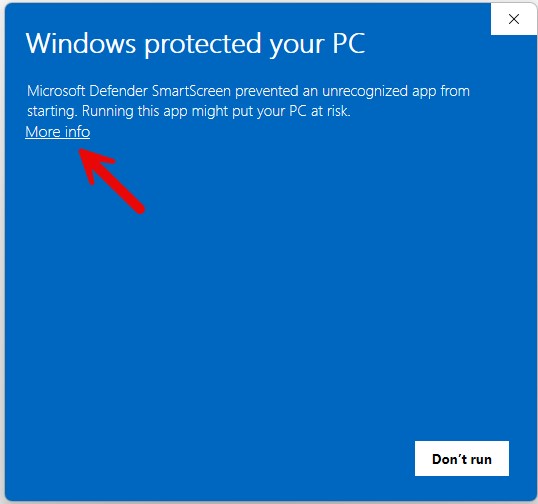
Next, click on Run Anyway.
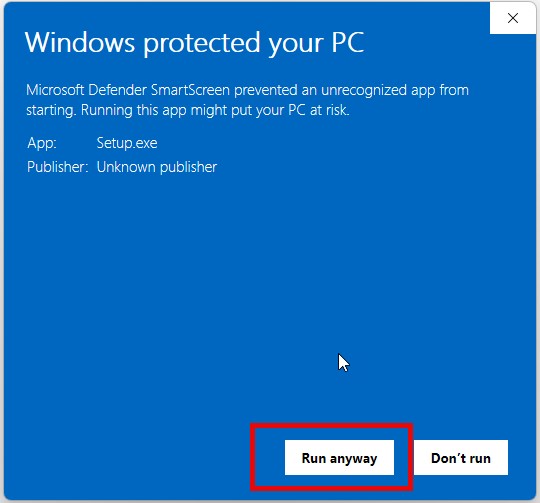
- At the AccuZIP6 5.0-InstallShield Wizard window, click Next
- At the User Account Control screen, click Yes
- If you receive a License Agreement screen, choose I accept the terms in the license agreement, and click Next
- Enter your 10-digit account number if prompted, and choose Install this application for Anyone who uses this computer. Click Next to Continue
You'll be prompted for Destination folders for the AccuZIP6 5.0 program and the AccuZIP6 5.0 Database, which is your USPS Database files. Click Next to both screens, then click Install - When the AccuZIP6 installation has finished, you'll be prompted to Install current USPS Database Files. Click Continue
- Click Yes to the prompt for performing an upgrade or installation of AccuAddress DVD, which installs your new USPS Database files. Click Next to resume installation
When the installations of AccuZIP6 and the USPS Database files have finished, you'll be ready to use AccuZIP6.
Related Technotes
- If you receive an error message when attempting to perform address validation, follow the instructions in this technote to fix the issue
- Difficulty opening .xlsx files
- Unable to search mapped network drives

