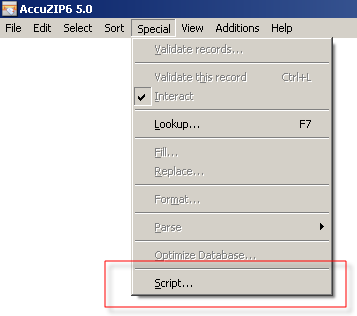
Have a repetitive job that runs with the same settings, time after time? How about scheduled processing that you would like to set up to run over the weekend when you're not present? With the powerful Scripting Engine within AccuZIP6 5.0, you can do that and more. Setting up script routines is as simple as selecting a menu and a menu selection that you'd like to perform, creating an event sequence in the easy-to-use Script Editor. Getting your processes automated in AccuZIP6 5.0 is quick and easy. Here's how to get started.
To enable the Scripting feature, you'll need to close any active database or window within AccuZIP6 5.0, then click on the Special menu and "Script" will be available.
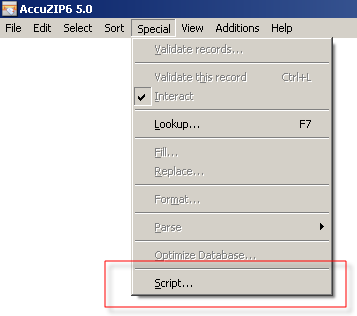
Once you've entered the Script Window, you'll be able to create or modify any scripts that are saved on the system. The first time you enter the Script window, you'll be looking at an empty box, waiting for you to create your first script:
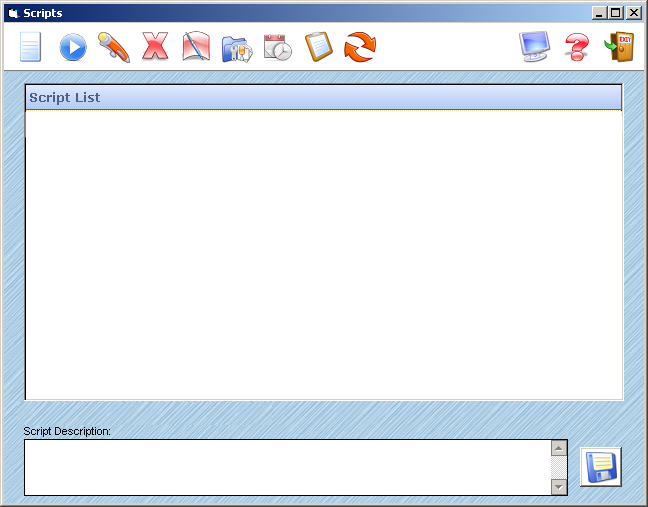
From this window, you will be able to create and modify existing scripts, copy script files, set up a watch folder and edit the script text (more on that in the Advanced Scripting section), and more. Here are descriptions for all buttons on the window: