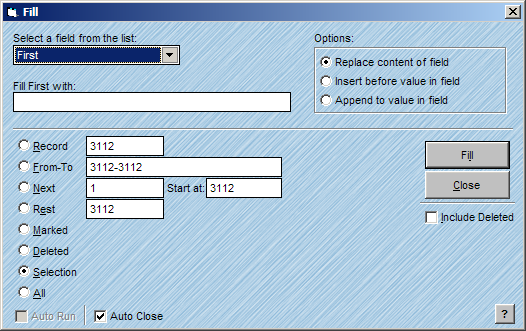
The AccuZIP6 Fill feature allows you to fill data into a specific field and scope of records. For instance, you may want to mail to the "Current Resident" because you do not have names in your list. You could use the Fill feature to fill the words "Current Resident" into the field named FIRST. You could also use the Fill feature to track specific information about your customers. For instance, if you knew that a group of customers in your list attended a trade show, you could use the Search Editor to search for them and then use the Fill feature to Fill a tracking field with TS for the specific Selection of records.
Follow the steps below to Fill data into a field:
From the Special menu, choose Fill.
The Fill window will appear
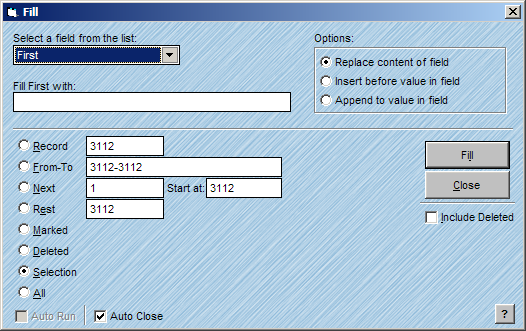
Select the field that you want to Fill data into from the Select a field from the list pop-up.
Type the data that you want to Fill into the field into the Fill Field Name with text box.
Click on the desired radio button that will best determine your scope for Filling records.
For information on scope radio buttons, see Consistent Window Formats.
Choose an Option from the Options radio buttons as described below:
Replace Content of Field
replaces all existing text in the field.
Insert Before Value in Field
Inserts the data before the existing data in the field.
Append to Value in Field
Appends the data at the end of the data in the field.
Click Fill.
|
TIP! |
Underscores act as spaces in the Fill Field Name with text box. |